A Step-by-Step Guide
Ever find managing your projects feels like herding cats? Or whether it’s your club, your home team, or any close-knit group, coordinating teamwork can be a puzzle. Seamlessly manage your projects, empower collaboration, and bring order to all your team endeavors with OpenProject, your go-to open-source project management tool.
This post is your step-by-step guide to mastering OpenProject – from signing up, creating projects, adding collaborators to your project, to crafting tasks and unlocking all the essential functionalities of this powerful website.
How to Get Started:
Sign Up:
- Navigate to open.fosscell.org and click on the “Sign Up” button.
- Fill in the required details, including your email and a secure password to create your account.
- Verify your email address, and kudos you’re ready to embark on your project management journey!

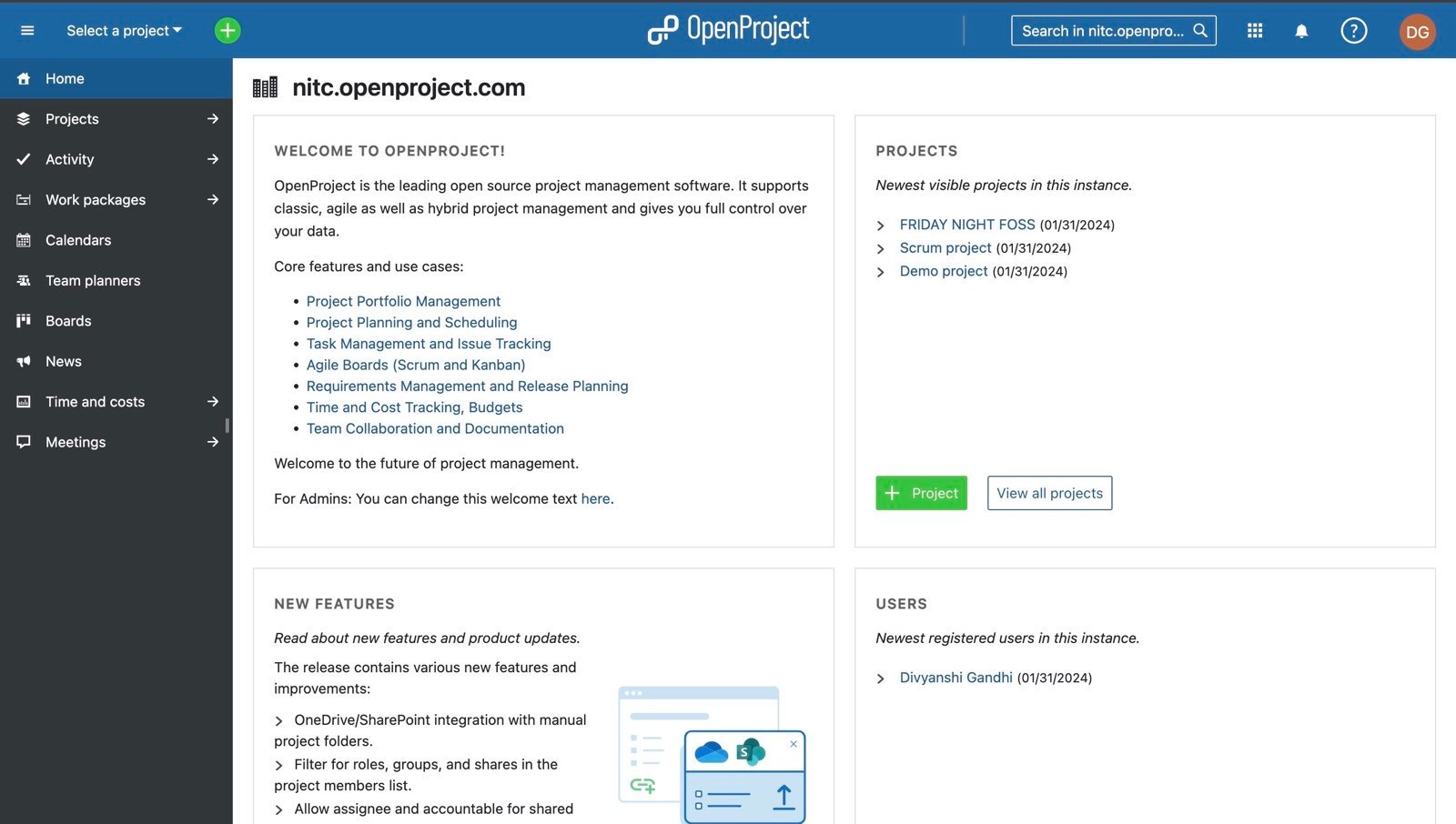
Setting Up Your First Project:
Now that you’re registered, it’s time to set up your project space:
Create a Project:
- Log in to Your Account: Use your credentials to log in to your newly created account.
- Navigate to “Projects”: On the left dashboard on the homepage, find the “Projects” tab and click on it. Or simply click on the “+” icon on the homepage.
- Start a New Project: Click on “+ Project” and fill in the project details – name, description, and choose a template if applicable. In the advanced settings, you can also write a description about the project and choose project status.
- Click “Save: Once all details are entered, hit “Save” to establish your project.
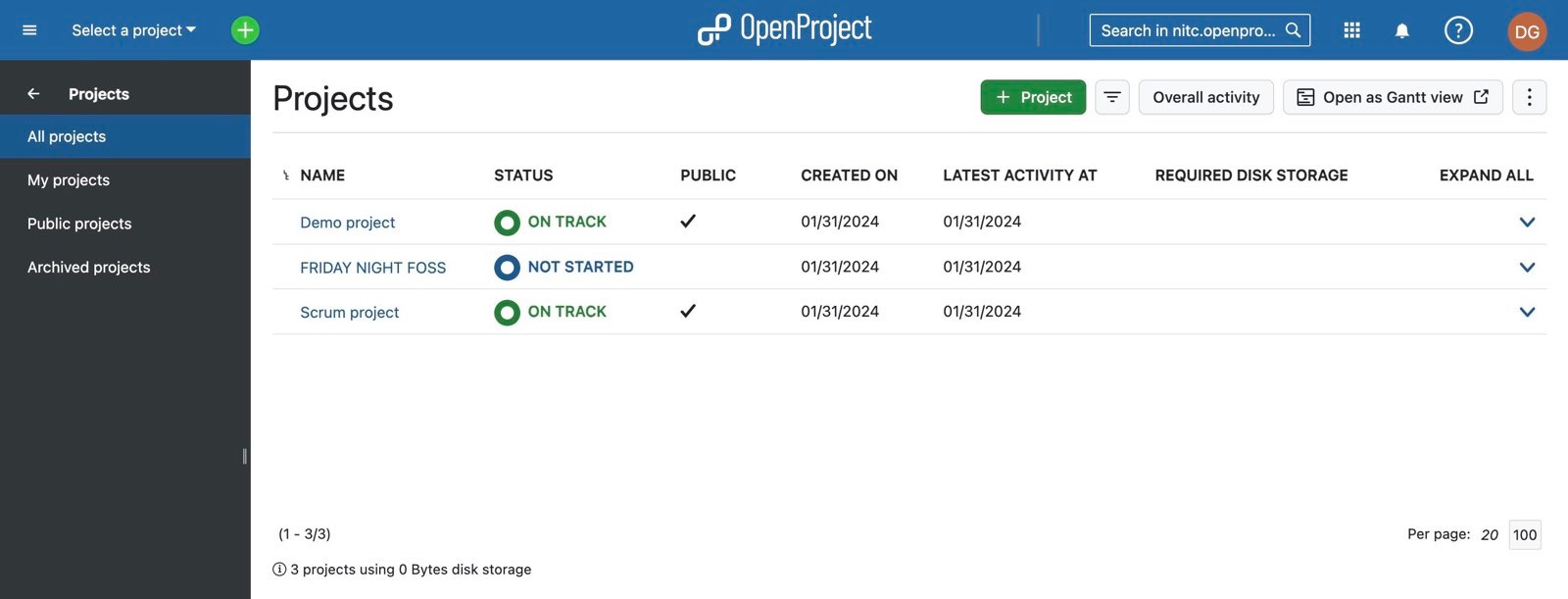
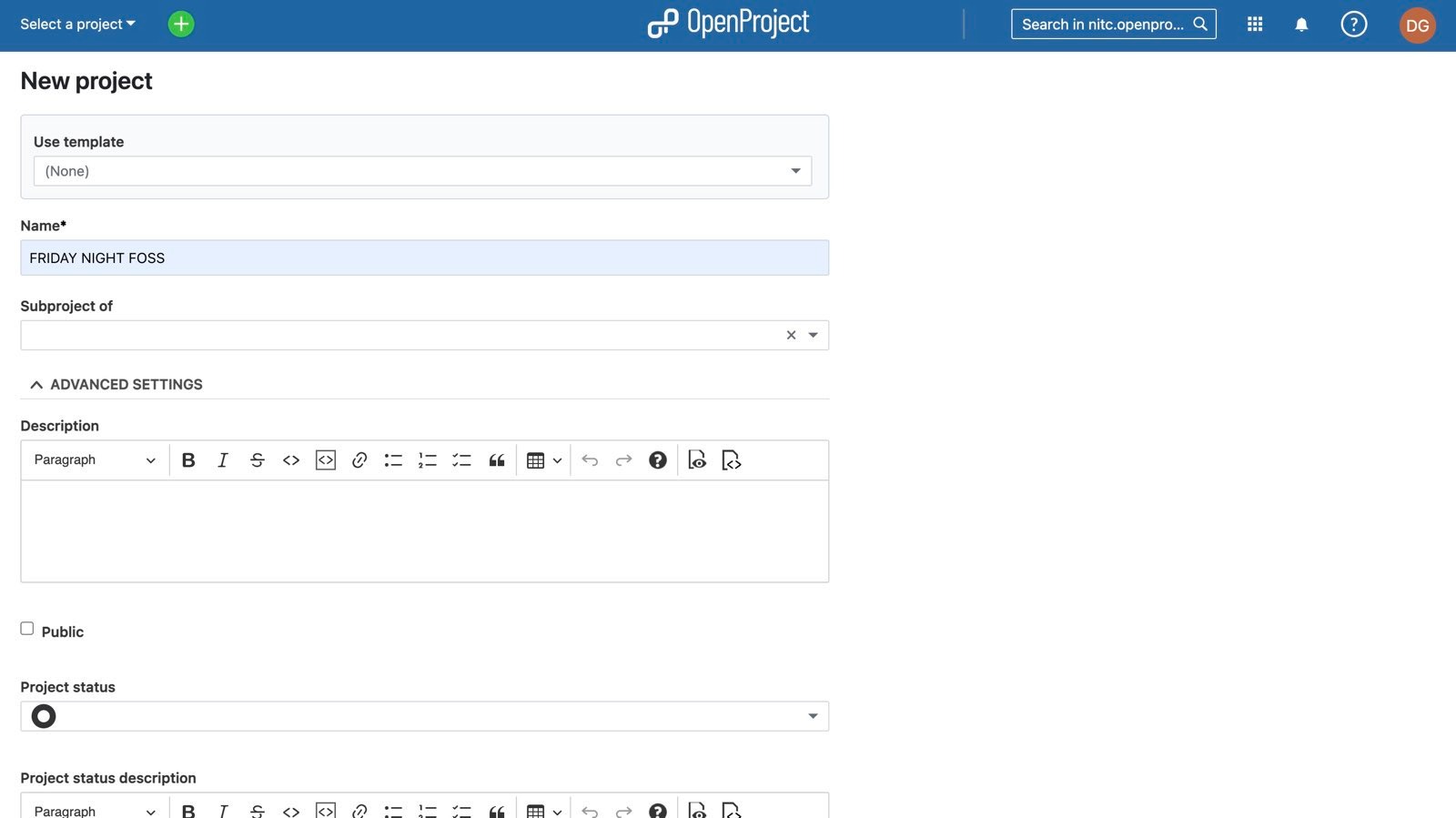
Collaborate and Connect:
Projects thrive on collaboration, so let’s bring in your team:
Add People to Your Project:ir email addresses, and assign roles (Member, Project admin, Reader).
- Access the “Members” Tab: Within your project, locate the “Members” tab.
- Invite Team Members: Click on “+ Member," enter their email addresses, and assign roles (Member, Project admin, Reader).
- Click “Add”: Confirm the addition to include team members in your project.
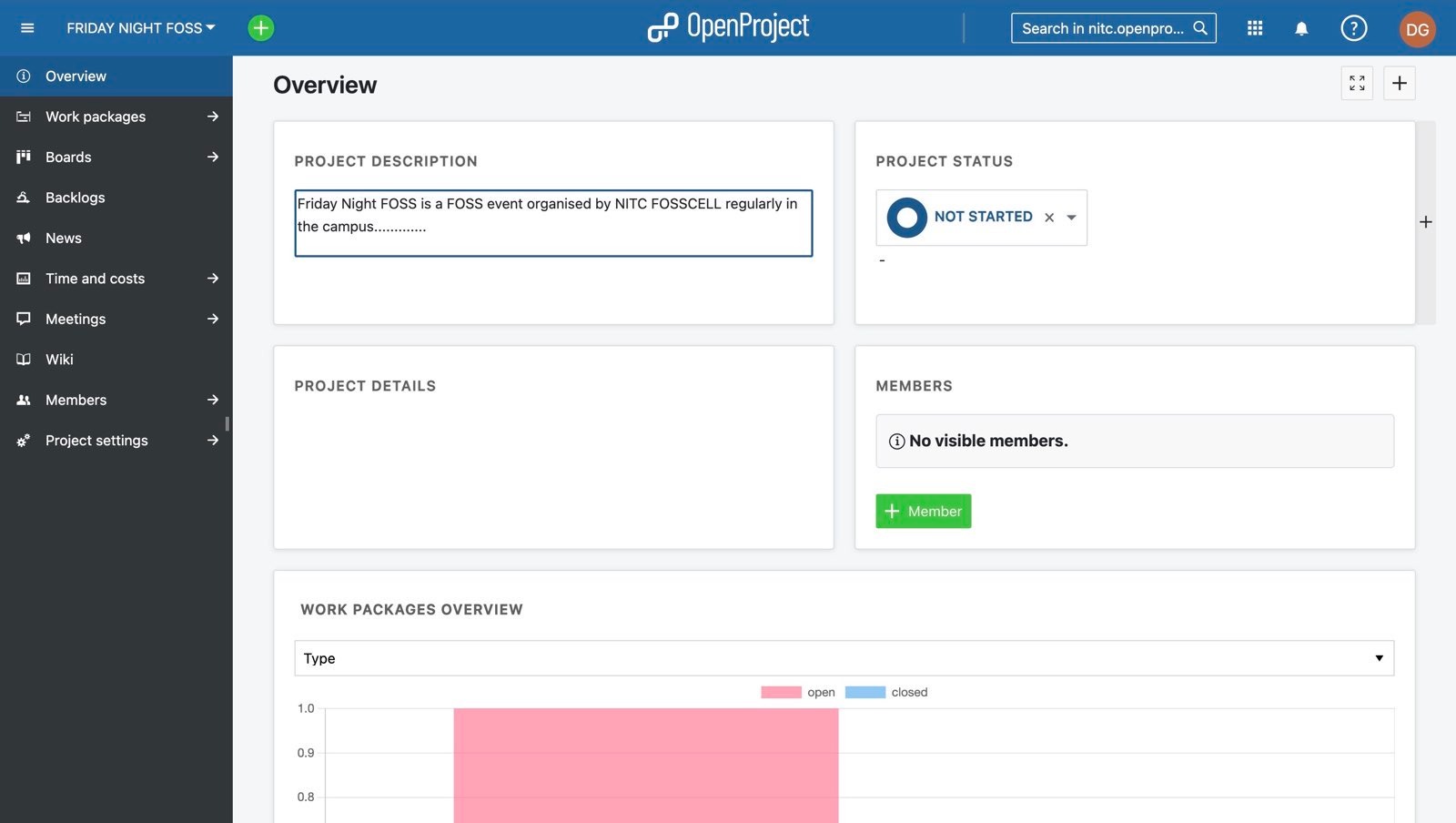
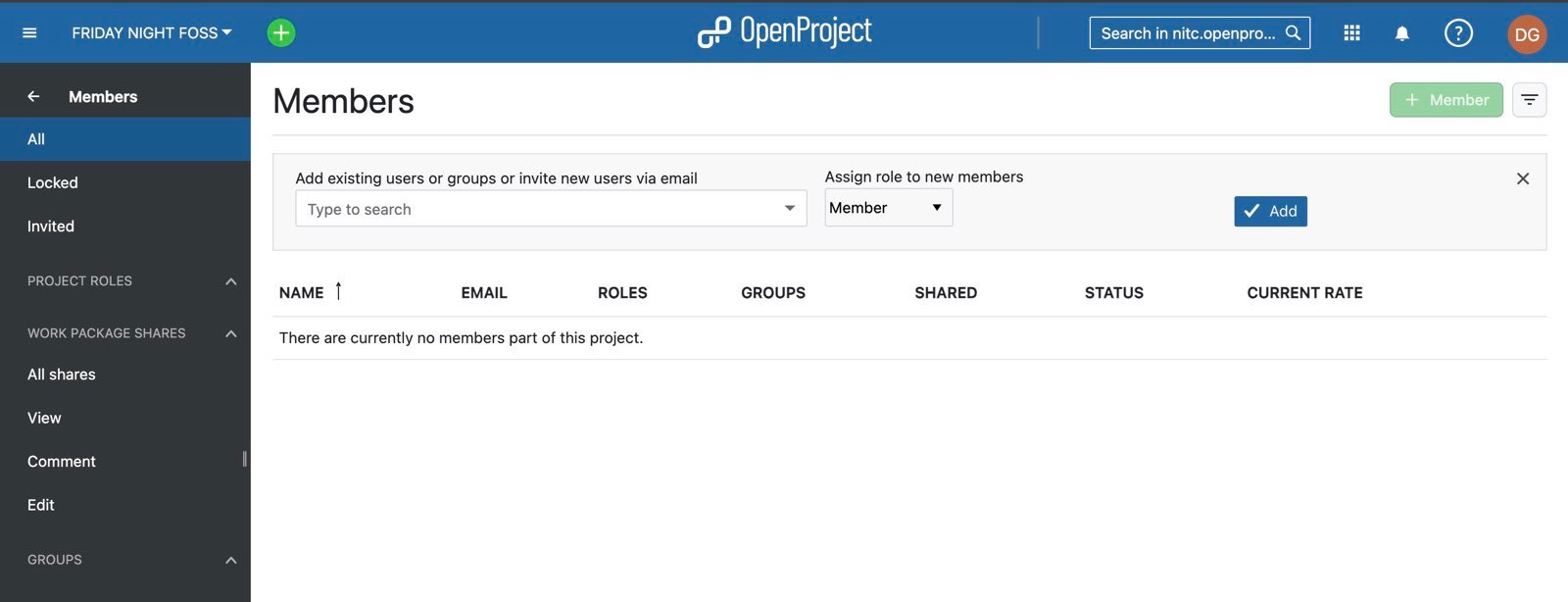
Creating and Managing Tasks:
Create Tasks:
- Navigate to “Work Packages”: Inside your project, head to the “Work Packages” tab.
- Initiate a New Task: Click on “Create a new work package” to create a task.
- Fill in Task Details: Enter essential details like subject, type, status, assignee, priority, etc. You can also add more details like estimates, time, and costs too.
- Save Your Task: Click “Save” to add the task to your project.
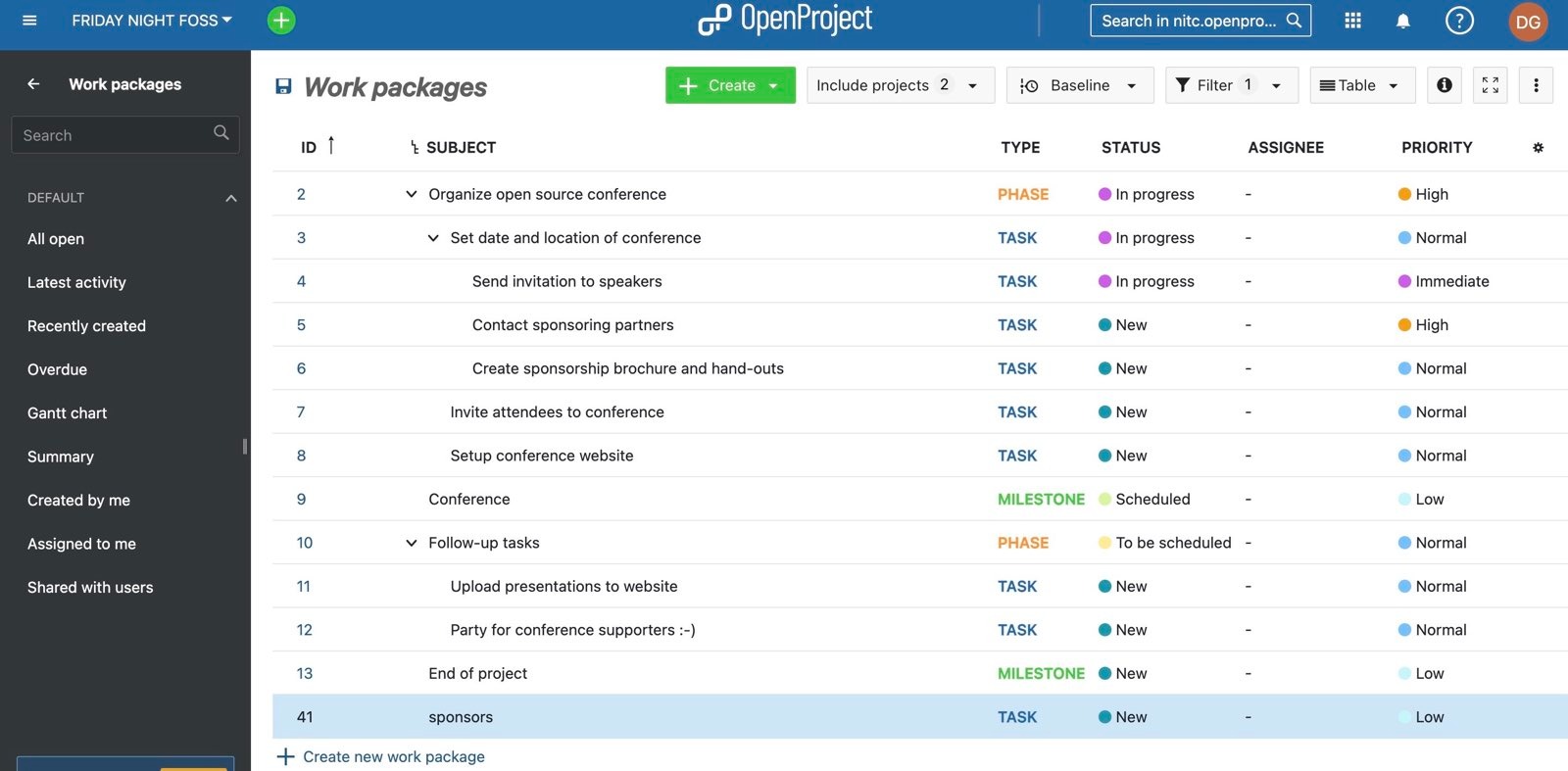
Tracking Progress:
Monitoring progress is key for project success:
- Utilize “Boards” View: Visualize and manage tasks using the Kanban-style “Boards” view.
- Explore the Gantt Chart: Understand project timelines and dependencies through the integrated Gantt chart.
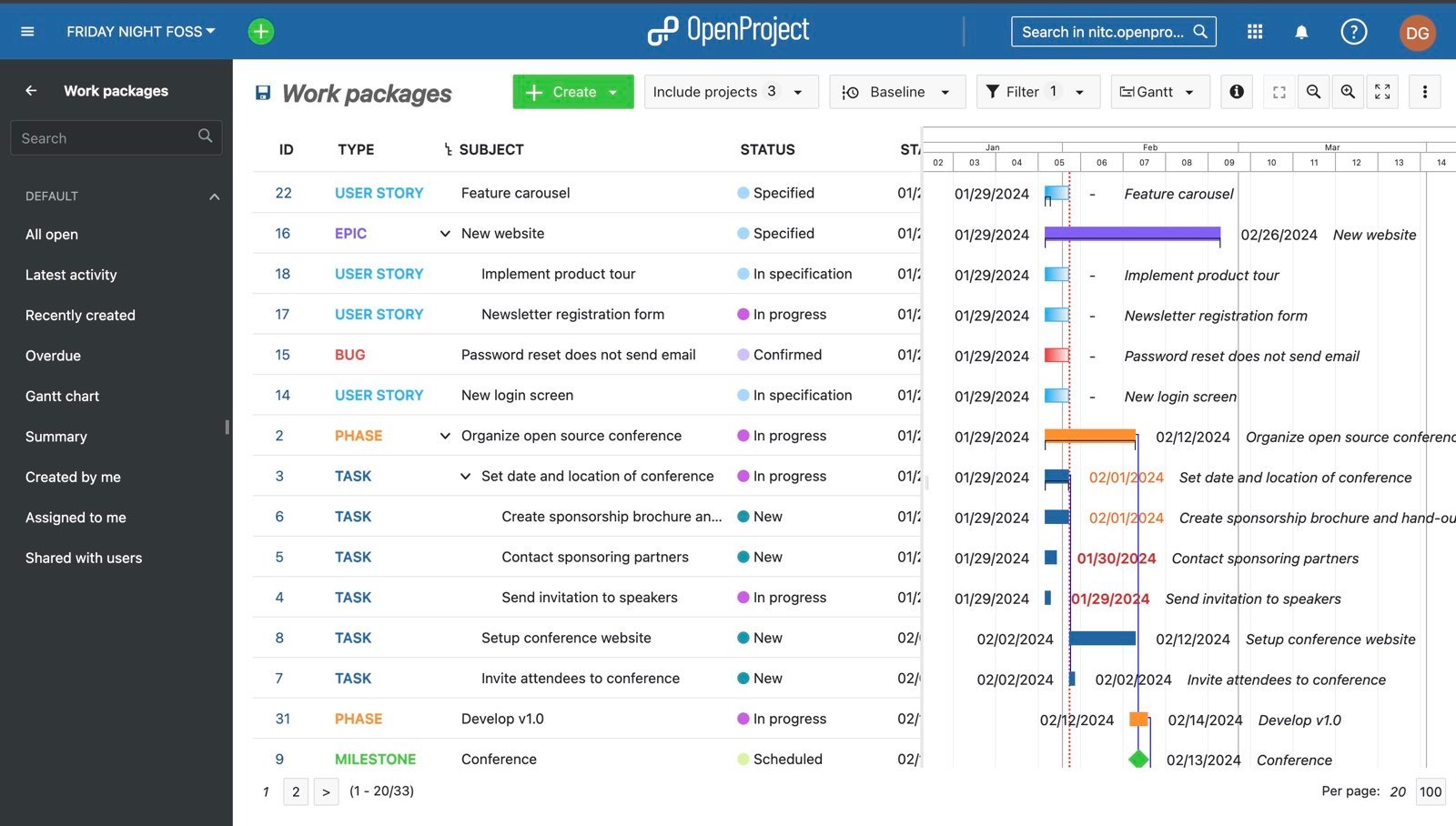
Document Collaboration:
Centralize your project-related documents for seamless collaboration:
- Access “Documents” Module: Utilize the “Documents” module to upload and share files.
- Real-Time Editing: Collaborate on documents using the integrated text editor, ensuring real-time updates.
Calendar Integration:
Sync your project timelines with your personal schedule:
- Sync Deadlines: Ensure project milestones and deadlines are synchronized with your calendar.
- Utilize “Calendar” Module: Stay organized by using the “Calendar” module to track project events.
Forums and Discussions:
Foster communication and idea exchange within your team:
- Visit “Forums” Module: Engage in discussions and updates through the dedicated “Forums” module.
- Ensure Transparency: Keep communication transparent and organized for effective collaboration.
Additional Functionalities:
Collaborative Tools:
- Leverage collaborative tools like forums, wikis, and forums for seamless communication.
- Share documents, foster discussions, and maintain a centralized knowledge hub.
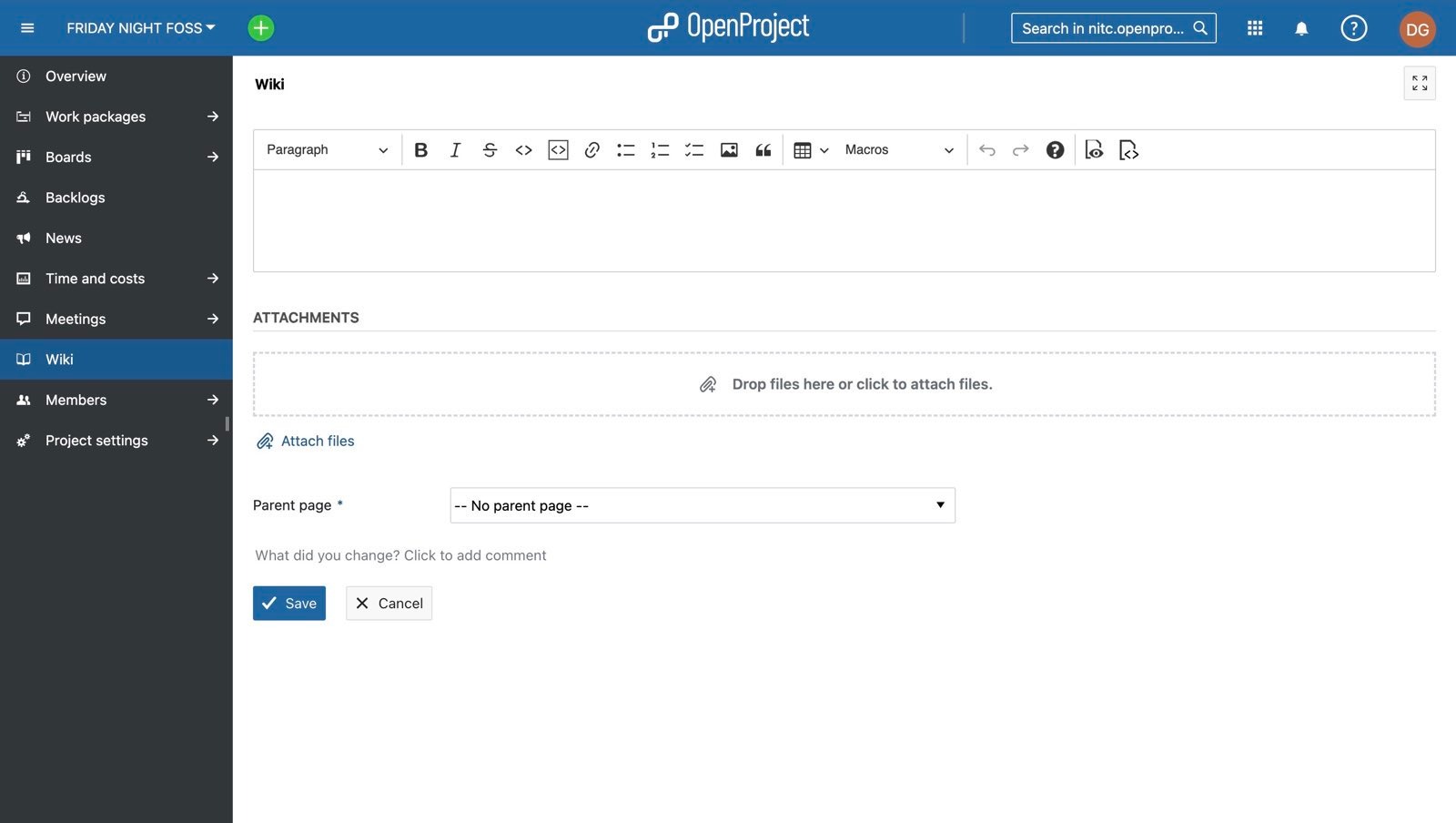
Time Tracking and Reporting:
- Monitor project hours with built-in time tracking.
- Generate insightful reports for informed decision-making.
- You can also view the activity logs of the project, like any changes or tasks completed by any team member or assignee and keep a track of it.
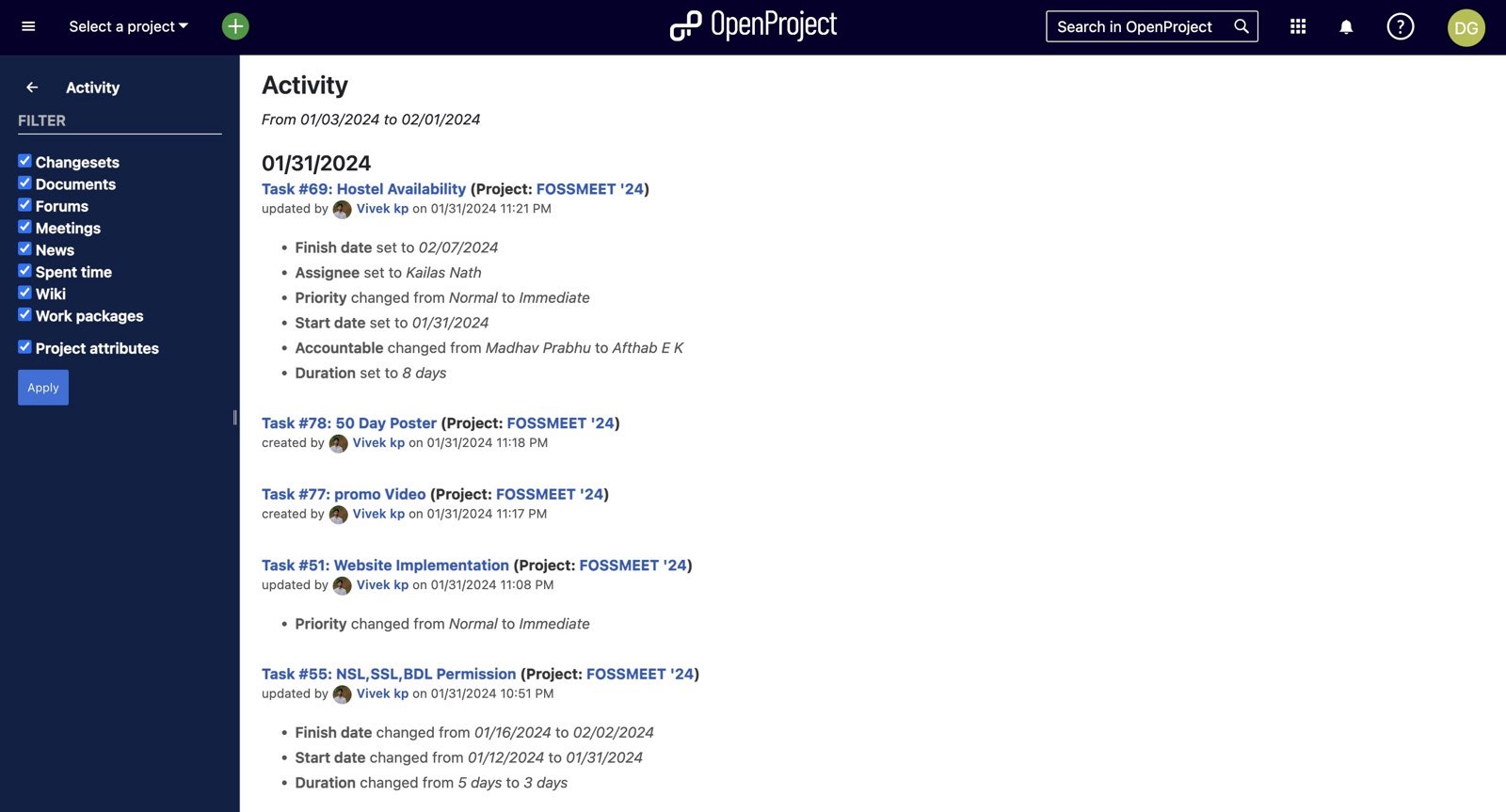
Cost Management:
- Manage project costs efficiently using the integrated tools.
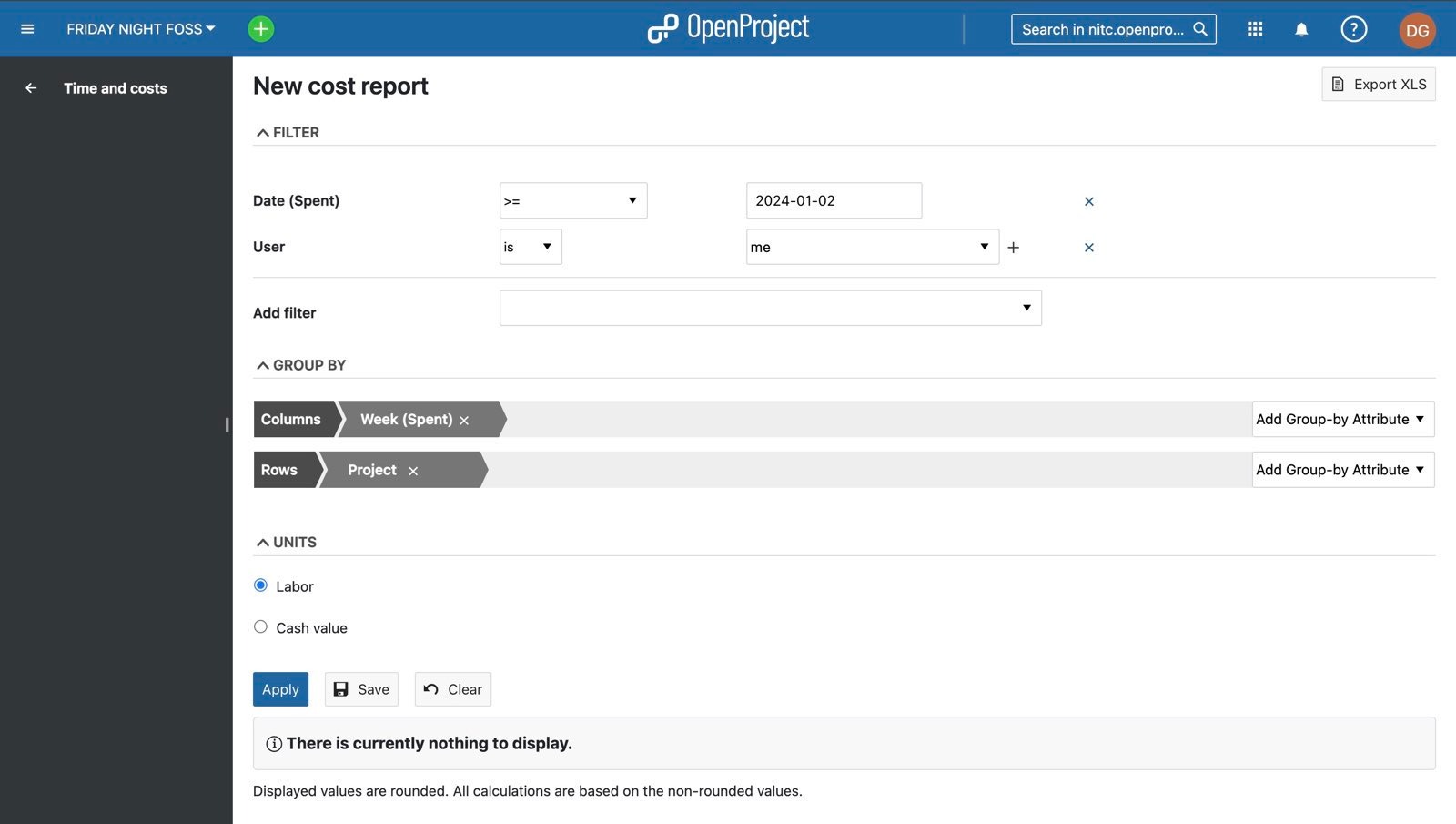
Scheduling Meetings
- You can schedule meetings with your project members at any time and also keep a log of it.
News
- Using this, you can communicate project news to your team members.
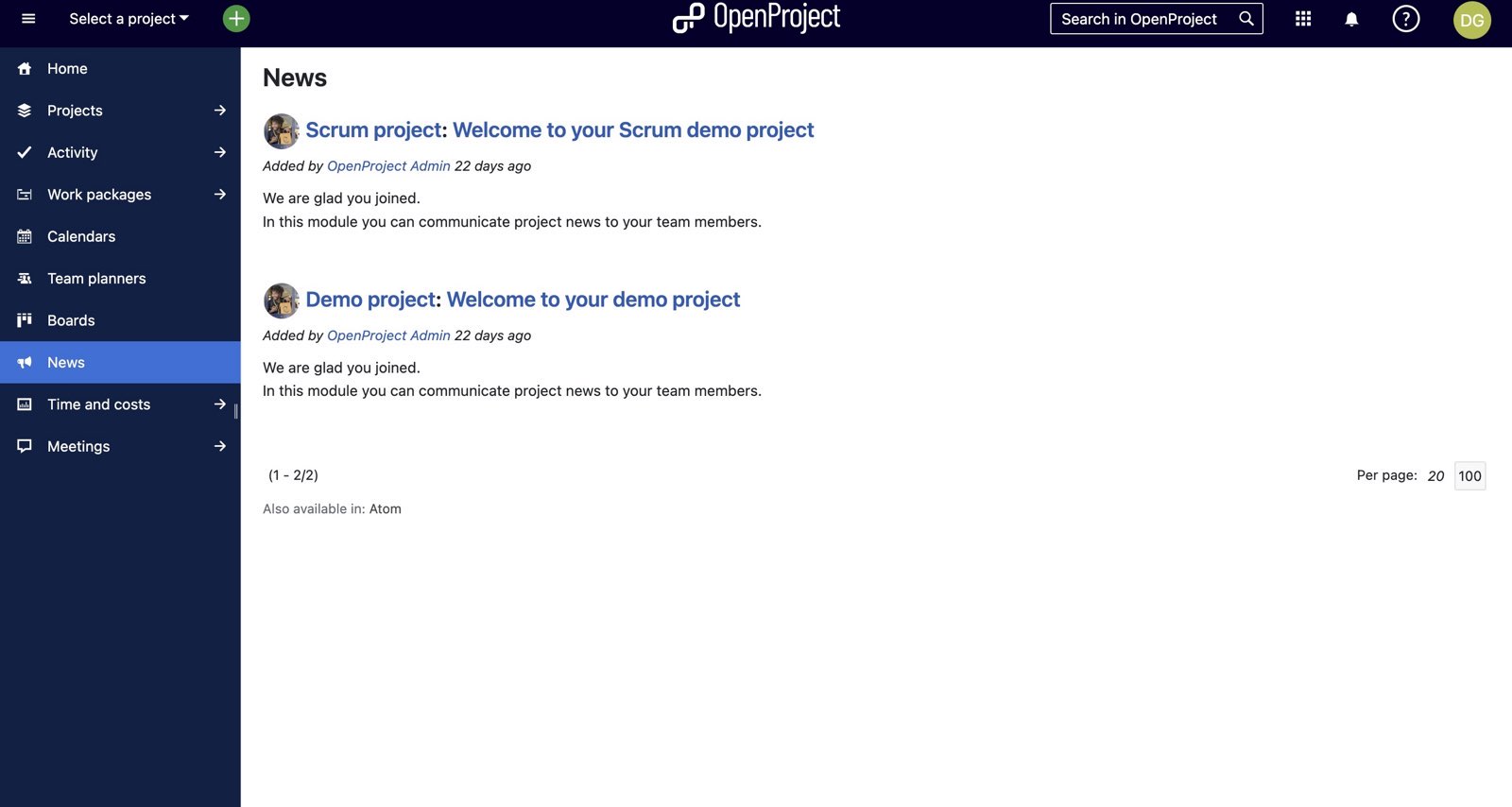
Resources and Support:
- Documentation: Explore detailed guides and resources available in the OpenProject documentation.
- Forums and Community: Seek support and share experiences on the OpenProject forums.
Conclusion:
OpenProject equips you with a suite of tools for efficient project management within the open-source ecosystem. Remember, OpenProject offers plenty of features to explore beyond the basics. Dive into advanced functionalities, customize your workspace, and ensure your project management as efficient as it can be. This platform opens doors to collaboration, transparency, and success. Ready to take your projects to new heights? Send us a mail at fosscell@nitc.ac.in to get an Openproject of your own, hosted on our server, for free!!